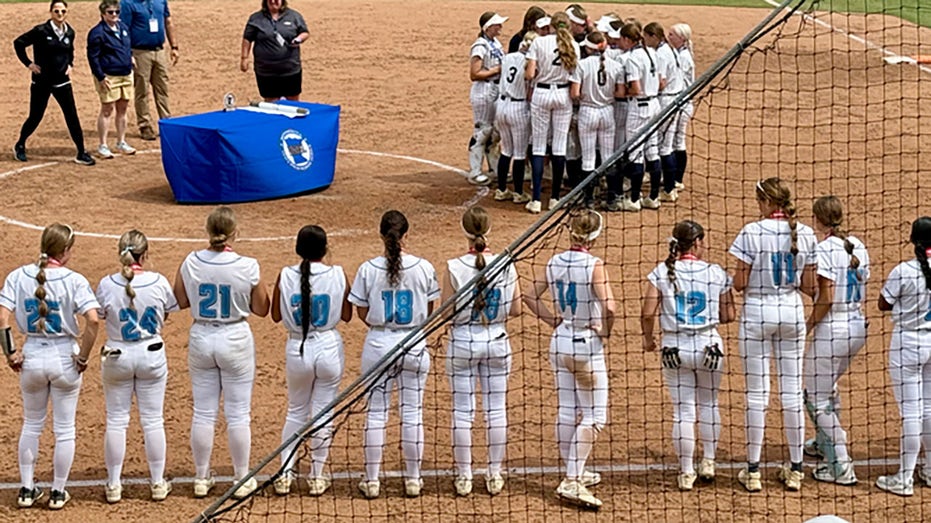- by foxnews
- 07 Jun 2025
10 Android automation tips to simplify your daily routine
Android users can save time with 10 simple automations, including automatic battery saver mode, location-based Wi-Fi settings and scheduled "Do Not Disturb" mode.
- by foxnews
- 07 Jun 2025
- in technology

Many people don't know that they can automate certain tasks on their Android devices.
These automations can save them time and streamline their workflows, and they only take a few taps to set up.
It can take some trial and error to figure out which automations work for you, but the good news is that we have 10 of them you can try right now.
Note: We are using a Samsung Galaxy phone for this guide. Due to Android phones having different user interfaces, depending on the manufacturer, the steps might be slightly different on your device.
If you have a well-defined work schedule, automating when Do Not Disturb (DND) mode turns on and off ensures uninterrupted focus during those times.
Here's how you can set it up:
Now you need to choose what the mode does. Follow the steps below:
You might need to send a message later, but you might not always remember to do so. Luckily, your Android allows you to schedule it to go out at a specific time in case you're tied up.
Open the Messages app and compose your message as you normally would. Instead of sending the message, do this instead:
Setting up a bedtime mode on your phone ensures you can sleep through the night without interruptions from your Android phone. It simply silences notifications and minimizes distractions automatically.
To set it up, you will need to create a sleep routine. Follow the steps below:
Setting your phone to automatically switch to power-saving mode when the battery gets low helps you conserve battery life, with no manual intervention required.
Let's start by setting up the time period for when you want the phone to turn on power-saving mode. Follow these steps:
Now you need to set it to switch to power-saving mode at the set time. Follow these steps:
Social media, games and other time-consuming apps can be a hindrance when you need to focus on work. This automation is a good one for automatically blocking them during work hours and unblocking them when you're out of the office. To set it up, you must first set the period with the steps below:
Now to restrict the apps:
It's always a good idea to enable dark mode during the evening hours. That way, you can reduce eye strain in low-light conditions. Here's how you can do that:
This location-based Wi-Fi automation helps conserve battery life and enhance security by automatically connecting to trusted networks when you're at specific locations, like at home or work. It will remain disconnected everywhere else. Here are the steps to do that:
By automating your photo backups, you'll never have to manually save or transfer photos again. They'll automatically sync to the cloud whenever you take new pictures, giving you peace of mind that your memories are always protected.
It's understandable to disable auto-rotation to prevent the screen from unintentionally rotating when you move your device. However, you might want it to turn on again when, for example, watching a movie on Netflix or viewing a photo. To save yourself some frustration, it's best to automate the process. First, let's create the routine with the steps below:
Follow Kurt on his social channels:
Answers to the most-asked CyberGuy questions:
New from Kurt:
Copyright 2025 CyberGuy.com. All rights reserved.
- by foxnews
- descember 09, 2016
Woman refuses to let her friend borrow car again after it was trashed the first time
After her friend returned a borrowed car with trash, a nearly empty gas tank and damage, a woman is standing firm on her refusal to lend it out again despite guilt-tripping from mutual friends.
read more