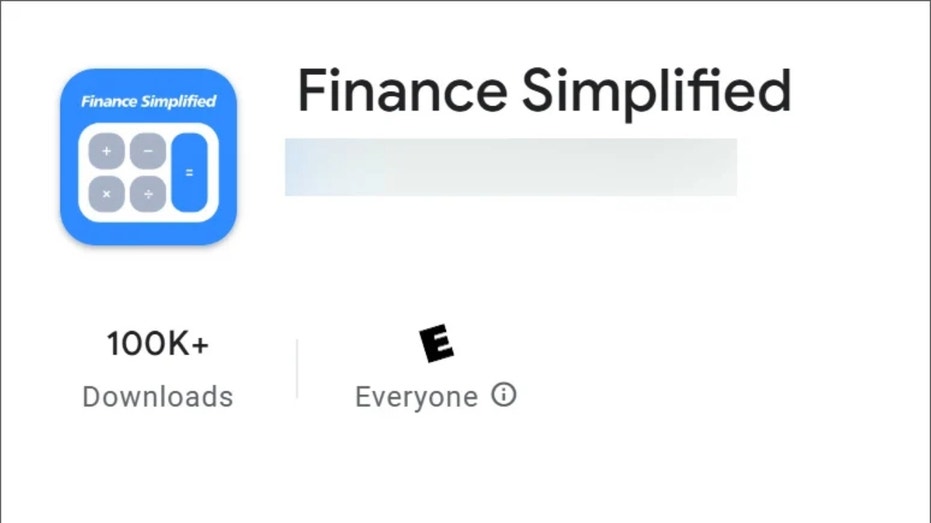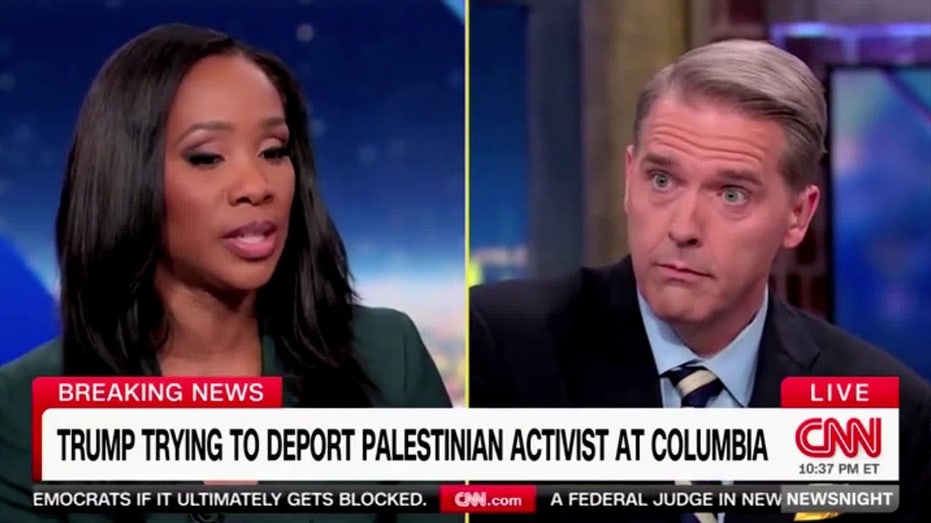- by foxnews
- 12 Mar 2025
How to manage photos, videos on new laptop with limited space
With limited hard drive space, tech expert Kurt "CyberGuy" Knutsson offers these tips for storing large video files and photos.
- by foxnews
- 21 Jan 2025
- in technology

We recently received an email from Sylvia, who just got a new laptop that has significantly less space than her old laptop. She emailed us wondering how to store photos and videos on a computer with only 82GB of storage space:
"The newer laptop does not have as much storage space (indicates 82.1 GB free of 225GB) as the old one (indicates 322 GB free of 446 GB). What is the best way to store my photos and videos to free up space on the new laptop?"
Great question, Sylvia. This is a common issue for anyone who has purchased a lightweight laptop such as a Chromebook or Windows-based ultrabook. Fortunately, there are a few easy ways to store files off your hard drive.
82 GB should be more than enough for basic tasks like web browsing, using office applications or streaming video. However, if you plan to store large files such as high-resolution photos, videos or games, or if you're using software that requires a lot of space, 82GB might fill up quickly. Here's a rough breakdown of how much space different types of files typically take:
As you can see from the breakdown above, photos and videos can take up a significant amount of storage space on your laptop. If you are a photographer who deals with RAW images, this amount could be even higher, as with video professionals who work with 4K content.
Even if you're not a video professional or photographer, having a lot of home videos and photographs can take up a lot of space. You will need a secondary storage solution with less than 100GB of space left. Here are a few options you might consider.
There are two main types of external hard drives: HDD (hard disk drive) and SSD (solid state drive). HDDs are typically more affordable and come in larger capacities (up to several terabytes), making them an excellent option for those needing vast storage space on a budget. However, their mechanical components make them slightly slower in data transfer speeds and more prone to physical damage.
SSDs, on the other hand, are faster, more durable and lighter, though they tend to be more expensive per gigabyte of storage than HDDs. SSDs are ideal if you frequently transfer large files, work with high-resolution media like 4K videos or require speedy access to your data. They are also less prone to damage from drops or movement, which makes them perfect for on-the-go use.
External hard drives come in various sizes, from modest capacities like 256GB to massive options exceeding 10TB. The amount of storage you need will depend on the types of files you're dealing with. For example, a 1TB drive can store over 200,000 high-resolution images if you need space for photos. A larger capacity drive might be necessary for video files, especially HD or 4K, as these files can easily consume tens or even hundreds of gigabytes.
One key advantage of external hard drives is their portability. Compact and easy to carry, they provide an excellent solution for photographers, videographers or anyone needing access to large files while moving. Some models are designed to be ultra-durable, with rugged, shockproof and waterproof features, ideal for outdoor and travel use.
Cloud storage services like Google Drive, Dropbox and Microsoft OneDrive offer convenient, flexible options for storing large files without consuming your laptop's limited space. These services allow you to securely store your photos, videos and documents in the cloud, freeing up valuable storage on your device. One significant advantage of cloud storage is accessing files from any device with an internet connection, whether on your phone, tablet or another computer.
Most cloud services provide a certain amount of free storage (typically between 2GB and 15GB) before upgrading to a paid plan. For instance, Google Drive offers 15GB of free storage shared across Google services, while Dropbox provides 2GB for free with options to upgrade for more space. OneDrive provides 5GB for free, but Microsoft users can get additional storage through Office 365 subscriptions, granting access to the Microsoft Office suite.
Additionally, cloud storage services come with features like automatic syncing and backup, making it easier to organize and safeguard your files. This can be particularly helpful for large photo and video libraries, which can be set to upload automatically from your phone or computer. With features like file versioning and collaboration tools, cloud platforms offer more than just storage. They enhance productivity and allow seamless file sharing with friends, family or colleagues.
iCloud is tightly integrated with Apple devices, making it highly convenient for Apple users. Files stored on the desktop and in documents folders on Macs are automatically synced to iCloud Drive, which is especially useful for devices with limited storage space like the MacBook Air. iCloud Drive can also be accessed from Windows machines through a dedicated file folder and files can be managed via icloud.com.
iCloud provides robust automatic syncing and backup features. iCloud Backup automatically backs up important data on iPhones and iPads when connected to power and Wi-Fi, ensuring that your device's data is always up to date. This backup can be used to restore your device or set up a new one seamlessly.
iCloud uses 128-bit AES encryption to secure all files. Additionally, iCloud+ subscriptions include advanced privacy features such as iCloud Private Relay, which protects your browsing history and identity, Hide My Email, which generates random email addresses, and Custom Email Domains for personalized email addresses.
While iCloud is highly user-friendly for Apple users, it can be less reliable and glitchy for non-Apple users. Collaboration is limited to Apple users, but files can be shared and accessed across different Apple devices using the Files app on iOS and iPadOS, the Finder on Mac or File Explorer on Windows PCs.
When storing your photos, videos and other important files, it's crucial to prioritize data security. Here are some essential steps to protect yourself and your valuable information.
By following these steps, you can significantly enhance the security of your data and protect yourself from potential cyber threats.
Managing storage on a laptop with limited space requires thoughtful planning, especially when dealing with large files like photos and videos. While 82GB may be sufficient for basic tasks, media files can quickly add up. By leveraging external hard drives or cloud storage services, you can keep your laptop running efficiently while ensuring that your important files are safely stored and accessible. Whether you opt for physical or cloud-based solutions, remember to prioritize data security using strong passwords and encryption where necessary. With the right strategy, you can make the most of your laptop's storage without sacrificing performance or losing precious memories.
Follow Kurt on his social channels:
Answers to the most asked CyberGuy questions:
New from Kurt:
Copyright 2024 CyberGuy.com. All rights reserved.
- by foxnews
- descember 09, 2016
Daring airport trend has travelers arriving at gate 15 minutes before takeoff
Flight passengers are participating in the new viral trend, "airport theory," with flyers arriving at their gates 15 minutes before their flights depart. A travel expert weighs in.
read more