- by foxnews
- 06 Apr 2025
Helpful Hack: Siri's new tricks, photo magic and writing help with iOS 18.1's new AI features
Kurt "CyberGuy" Knutsson explains how to update your iPhone to add Apple Intelligence, which he says can transform your interactions with your phone.
- by foxnews
- 01 Dec 2024
- in technology
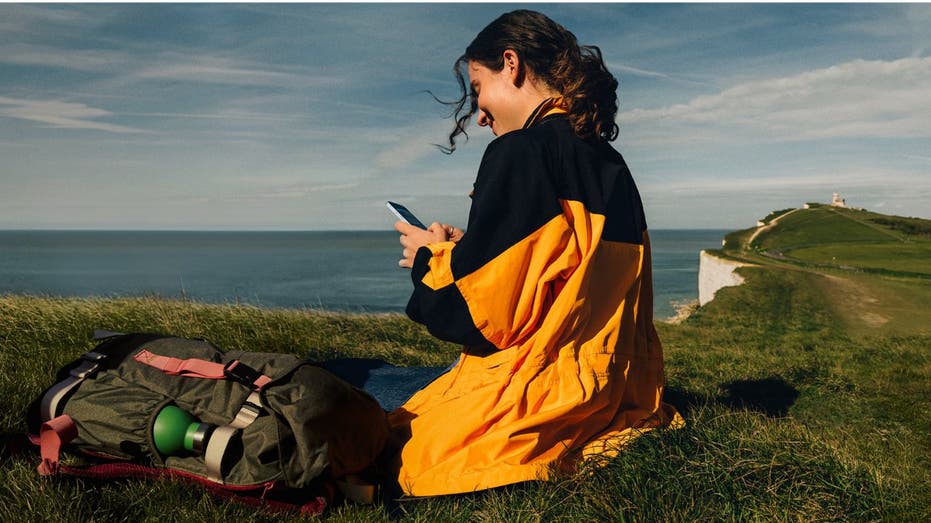
Before you dive into these exciting tools, let's get your device updated and set up.
Don't worry - it's a quick and easy process. And once you're all set, you'll be amazed at how these features can transform your day-to-day interactions with your phone. Let's get started.
Open the Settings app.
Tap General.
Select Software Update.
If iOS 18.1 or later is available, tap "Download and Install."
Go to Settings.
Tap Apple Intelligence & Siri.
Toggle on Apple Intelligence.
Your iPhone will then download the necessary AI models. You'll get a notification when it's ready to roll. Currently, Apple Intelligence is only available on iPhone 15 Pro, iPhone 15 Pro Max, and newer iPads and Macs with M1 chips or later.
Now for the fun part. Let's check out some of the coolest new features:
You can use Apple Intelligence to summarize messages and mail and get the key details at a glance. Here's how it works:
In your mail app, tap an email message or thread.
Now, tap the summarize button in the top right corner.
An animation appears as Apple Intelligence analyzes the text, and a summary will appear above the email.
Siri's gotten a major upgrade and is now supercharged by Apple Intelligence. When you talk to Siri, you'll notice an elegant glowing light around the edge of your screen that shows that Apple Intelligence is working for you.
It now can handle those "umm" moments we all have. For example, try saying, "Hey Siri, set a 10-minute, no, 15-minute timer." Siri will understand and set the 15-minute timer.
If you don't want to ask Siri out loud, you can now type to Siri. Just double-tap at the bottom of the screen, and you can quickly and quietly type your Siri request.
Apple Intelligence has your back when it comes to writing. Here's how to use it:
Select any text in an email or document by double-tapping on the text and dragging the cursor over the text you want help with.
Then, the selection handles will appear. Tap the Writing Tools icon that appears above the selected text.
Choose from options like "Proofread," "Rewrite," "Friendly," "Professional," "Concise," "Summary," "Key Points," "List" or "Table." Here's what each does specifically:
Proofread: Checks for grammar and spelling errors.
Rewrite: Offers alternative phrasing for the selected text.
Friendly: Makes the text more casual and approachable.
Professional: Adjusts the tone to be more formal and polished.
Concise: Shortens the text to be more direct.
Summary: Provides a brief overview of the selected text.
Key Points: Highlights the main ideas.
List: Converts the text into a list format.
Table: Organizes the text into a table.
Once you've made your selection, you can either tap Done or Revert to what you had.
Your photo library just got a lot more searchable:
Open the Photos app.
Tap the search icon at the top of the screen.
Try natural language queries like "dog sitting on the couch."
Click Search, and you'll be amazed at how accurately it finds your photos.
Tap Done
Want to remove unwanted objects from your photos? Here's how:
Open a photo in the Photos app.
Tap the Edit button below the picture.
Select the Clean Up tool in the bottom right of the screen.
Circle or tap the object you want to remove.
Apple Intelligence will work its magic to erase it seamlessly.
Then, click either done or cancel.
Create custom photo slideshows using natural language prompts. Here's how to use this feature:
Open the Photos app.
Scroll down to where it says Memories.
Click where it says Create to Create a Memory Movie.
Enter a text prompt describing the theme or content you want and then tap the up arrow.
Apple Intelligence will work its magic to Create a Memory Movie seamlessly.
Tap the three horizontal dots at the top of the screen to Edit Move Timeline, or you can tap Share Movie to share it via Messages, Mail or Social Media.
Tired of notification overload? Apple Intelligence now provides smart summaries for your emails and messages. Just swipe down from the top of your screen to see condensed versions of your notifications.
Remember, to access these features, you'll need a compatible device (iPhone 15 Pro, iPhone 16 series or newer iPads/Macs with M1 chips or later) running iOS 18.1 or later. You'll also need to enable Apple Intelligence in your device settings.
While these features are exciting, Apple has even more in store. We're still waiting on some promised capabilities like emoji creation, image playground and ChatGPT integration. Apple hasn't given us a firm timeline, but stay tuned - the AI revolution on your iPhone is just getting started.
Follow Kurt on his social channels:
Answers to the most-asked CyberGuy questions:
New from Kurt:
Copyright 2024 CyberGuy.com. All rights reserved.
- by foxnews
- descember 09, 2016
Viral photo of McDonald's PlayPlace prompts superfan to reveal fast-food chain's stray from nostalgia
McDonald's superfan shares the standout PlayPlaces he has seen after a viral photo showed a "heartbreaking" McDonald's PlayPlace in Franklin, Tennessee.
read more





